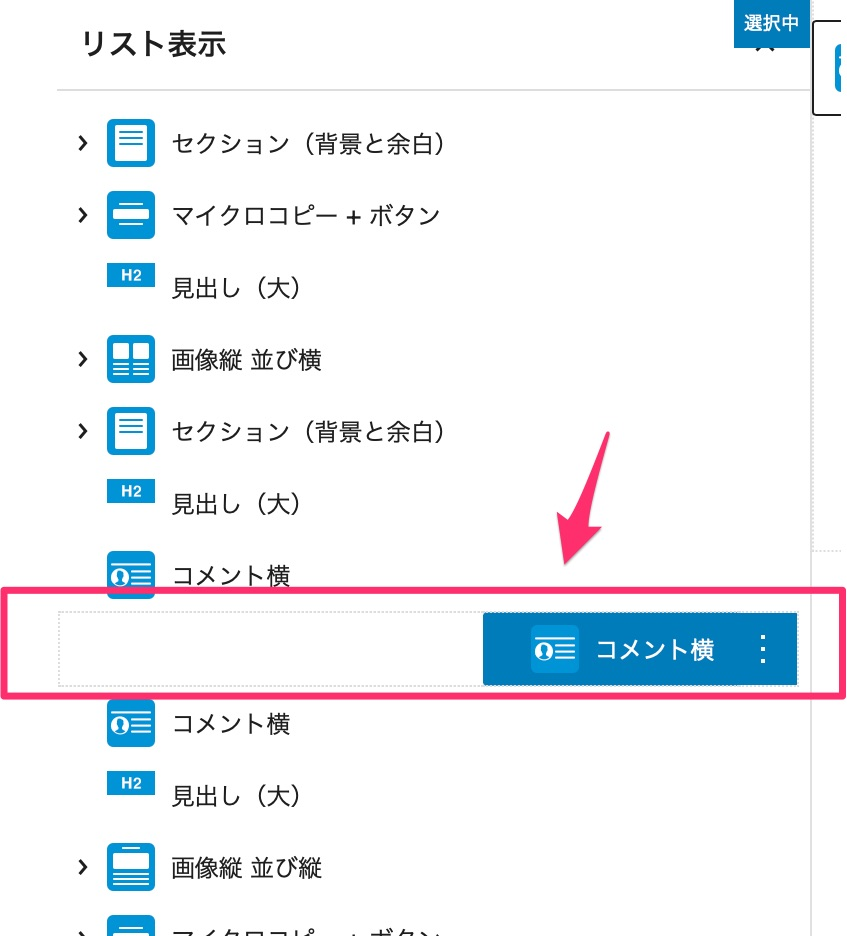ブロックを読み出して、入力画面に追加していきます。
目次
ブロックの追加
ブロックを選択するには「/」を入力が表示されると、
①入力部に直接「/」を入れる
②右側にある「+」ボタン
をクリックします。

または何も書かれていない空白部分にカーソルを当てると「ブロックを追加」が出てきますので、クリックします。

「全てを表示」を押すと左側にブロックやパターンから選ぶことが可能です。
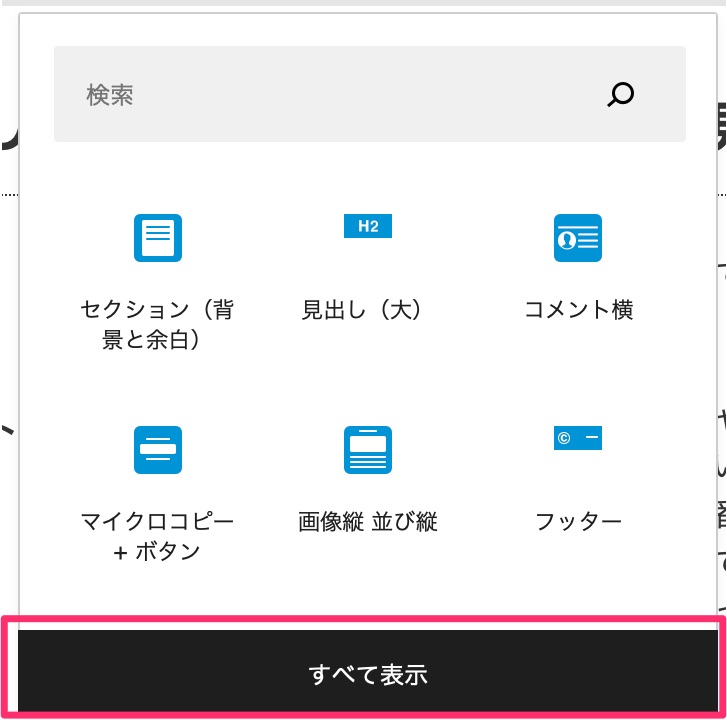
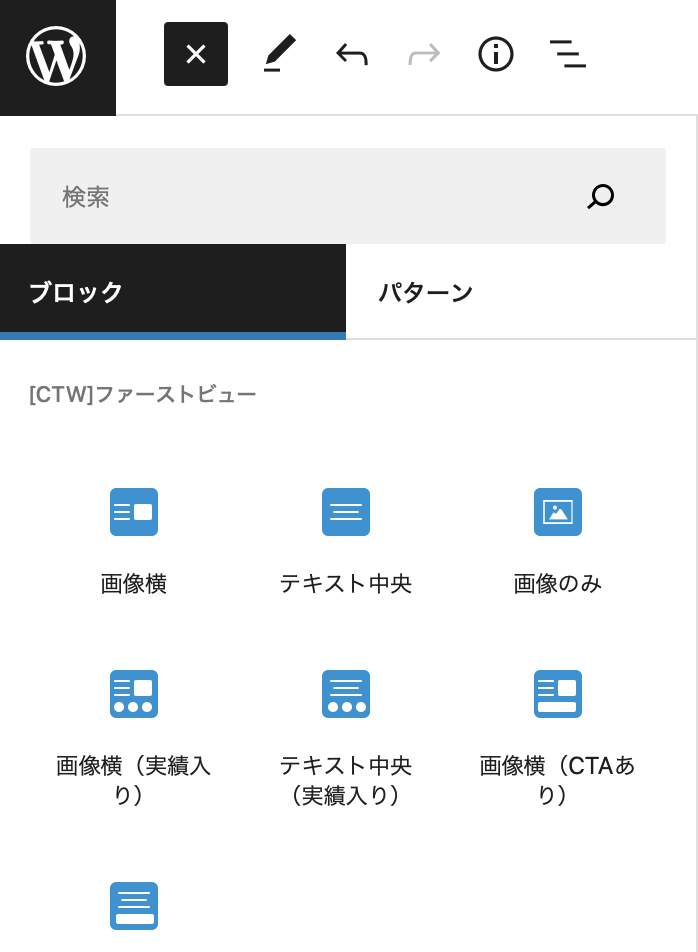
ブロックの削除
メニューマーク「縦・・・」をクリックして下の方を見ると「〜を削除」というボタンが出てきます。削除ボタンをクリックすると削除されます。
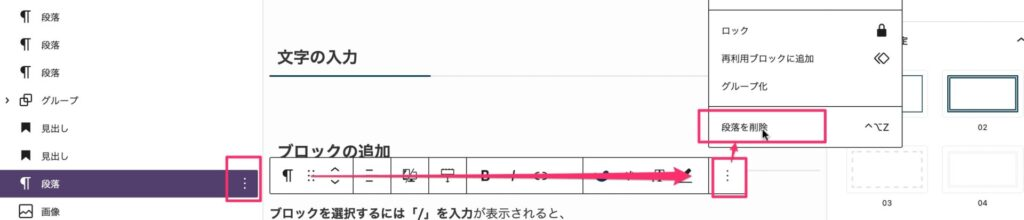
ブロックの移動
ブロックを移動する場合は、「V」と「逆V」マークを上下に動かしてください。
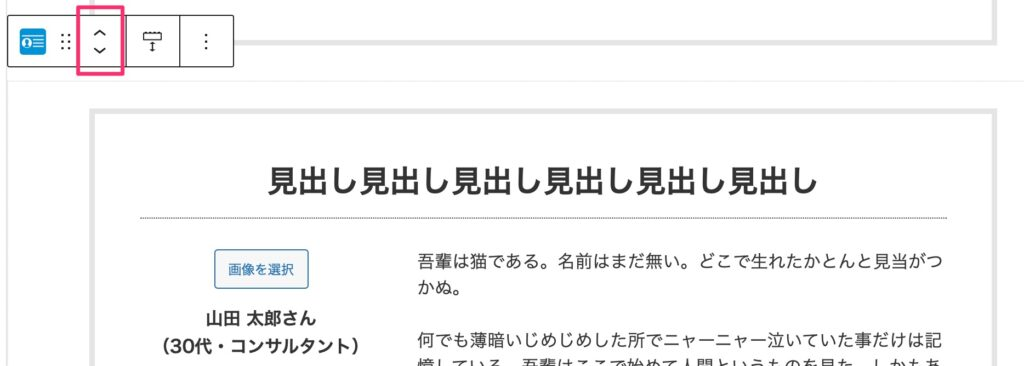
ブロックの複製
同じものを複製したい場合は、オプションから複製を押します。
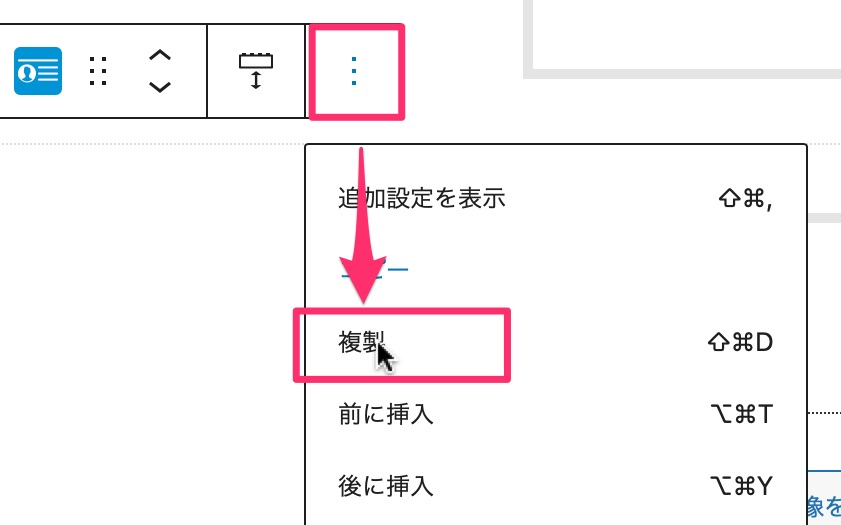
現在の編集箇所を知る場合
「三」マークをクリック
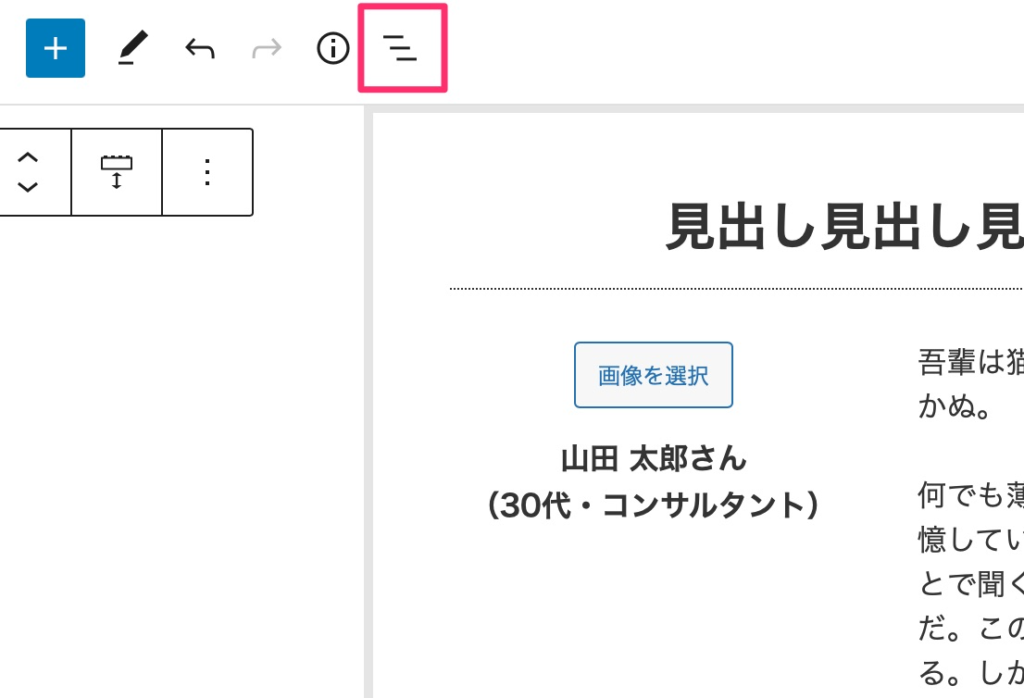
青く囲われた部分が編集箇所です。